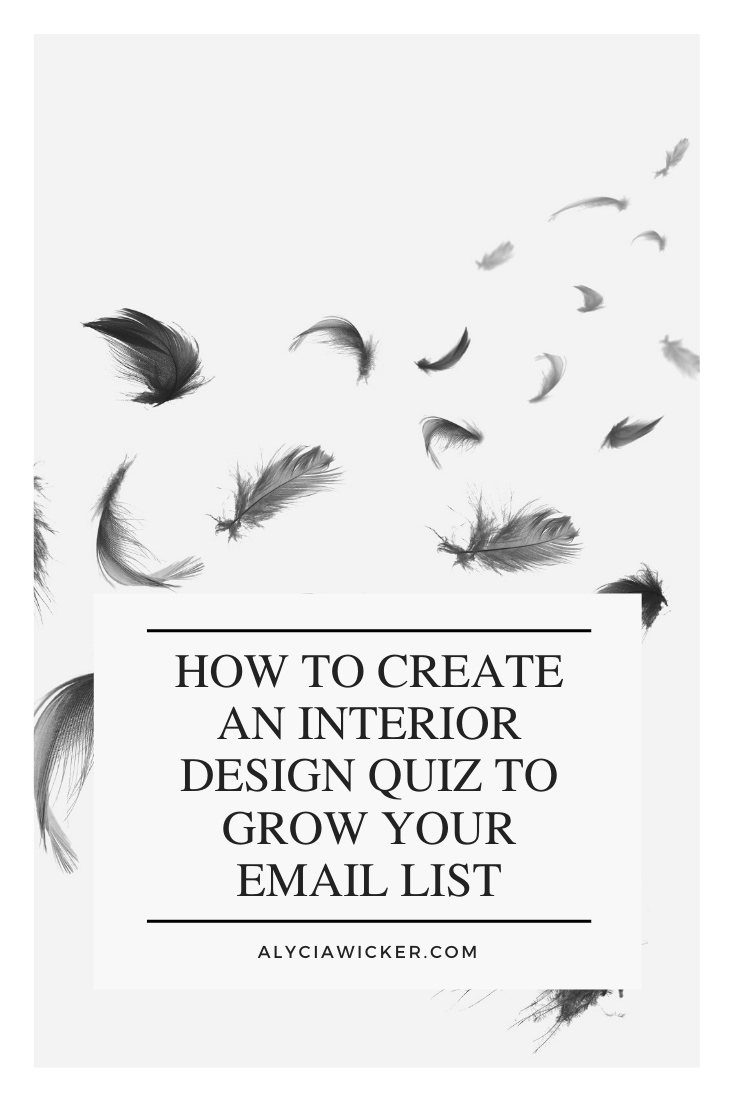How To Create An Interior Design Quiz To Grow Your Email List
You've been asking me how to create an interior design style quiz for your website for a while because you know how important it is to grow your email list. I also think it will become an essential ingredient for you to qualify clients on the front end.
Quizzes are so awesome to use as a list builder because who doesn't want to take a quiz to learn more about themselves or their decorating style. So I'm going to show you how to use Interact to create your own quiz.
1. Outline your Quiz
Before you start working on your quiz, first figure out what the results will be for your quiz. Maybe you've got five distinct design styles you're going to have as the results. Maybe four of those results are design styles you like and one of them is something you'd never do as a way to qualify clients you jive with, style-wise.
Maybe you can use the design style quiz to figure out what kind of design help they need?
Once you figure out what the top four or five results for your quiz will be, you can work backward by writing down things about each of your results so you can then formulate questions.
For instance, one result you choose to have is Golden Girl Style so you come up with these ideas:
Mauve
Floral
Wicker furniture
Banana leaves
Which then can be used as an answer to your quiz questions where GG style is a result.
2. Come Up With The Questions
Now that you've got a list of characteristics, adjectives, etc. related to a design style that will be one of your results you'll have an easier time coming up with questions.
While you come up with the questions for your quiz, to keep it easy when you set it up with the Interact software you'll want to keep your answers in the same order as your quiz results.
Say you've got four design styles A (Traditional), B (Golden Girls), C (BoHo), and D (MCM). And for this example B will be the Golden Girls Style.
For instance:
The pattern that my bedroom must-have is...
Damask [A] (this answer corresponds back to the Traditional Style)
Banana Leaves [B] (this answer corresponds back to the GG Style)
Suzani [C] (this answer corresponds back to the BoHo Style)
Houndstooth [D] (this answer corresponds back to the MCM Style)
This will keep you on track when it comes to adding your questions and answers to Interact to correspond to the right result.
3. Come Up With A Title
Think of a title for your quiz. This should be pretty easy, but here are some examples:
What is your decorating style?
What's your design personality?
What's your signature color palette?
4. Write A Summary About The Results
For each result of your quiz, write a brief summary of it. Maybe it's some tips or ideas.
5. Sign Up For Interact
I'm an affiliate for Interact because it's easy to use. They've got all sorts of templates to help you get started which is a plus! Also, they are GDPR compliant - which is something you should care about (even if you're based in the USA).
You can sign up for free to try it out, but you won't be able to collect any email leads. I'd sign up for a free account and try it out to see how you like it. Then you can upgrade.
6. Create Your New Quiz
Once you're signed up, you'll wanna click on "Create A Quiz" and then select "Template." Sure, you can start from scratch, but to get the hang of it, you should run through the process once with a template in place.
Now you'll probably wanna select a "Home & Garden" template, then choose "Personality" so you can create a quiz that will help your peep figure out their style.
You'll be provided with a few templates to choose from. Know that you can change the photos so pick one that is closest to the objective of your quiz to get started.
From there you can fill in the text sections with your title, questions and answers. You can also change the Style to match your branding so everything feels seamless when the quiz is embedded on your website.
When you add in your Questions each "Answer" is tied to a "Result". That's why when you outlined your questions in Step #2 I wanted you to map each "Answer" to a "Result" before you even started building the quiz.
You can later reorder the answers and change the Result Correlation if you want so every third answer doesn't go back to the "Golden Girl" answer spot, if ya get my drift.
7. Connect To Your Email Marketing Program
Before you connect your email marketing program, you may want to log into it first and set up your autoresponder series for this quiz. I'd suggest that you, if you hadn't in Step Two, elaborate on the quiz results so when people do choose to sign up after taking your quiz can get more information on how to incorporate their quiz results. You may then add in an email at the end of the autoresponder email series a link to one of your services that will help them.
Once your quiz is set up the way you want it, go ahead and connect it to your email marketing account. Interact will give you the instructions for your provider.
8. Create a Website Page
You'll want to create a page on your website that you're going to put the quiz code on. We'll come back to this in a minute.
9. Publish + Embed Your Quiz
Next you'll go get your code from the Interact dashboard to embed your quiz on your website. Copy that code and then go back to that page you created on your website and insert that code. Publish the page and Badabing, badaboom!
10. Tell everybody!
Now that your quiz is ready, share it with everyone! Tell people on your Facebook page, make a Pinterest image, share it on your Instagram bio, etc.
11. Bonus Tip
For people to get their results from the quiz you may feel like you want to make it required that they give you their email first before you share the results. I'd like to sway you from that. Why?
Because you know that you've gone through a quiz only to get to the end of it and you can't see your results because someone requires your email address. I hate that shit and I'm sure you do, too.
If someone takes your quiz is genuinely interested, they'll sign up for more in-depth results that you can give them should they choose to sign up for your newsletter. Plus, they're more likely interested in hearing more from you.
Disclaimer: The Blog posts contains affiliate links. If you click on a link and make a purchase, I will earn a commission (at no additional cost to you). I only recommend products and services that I have found to be helpful and trustworthy. For more information, see my terms + conditions page here. Thanks for your support.